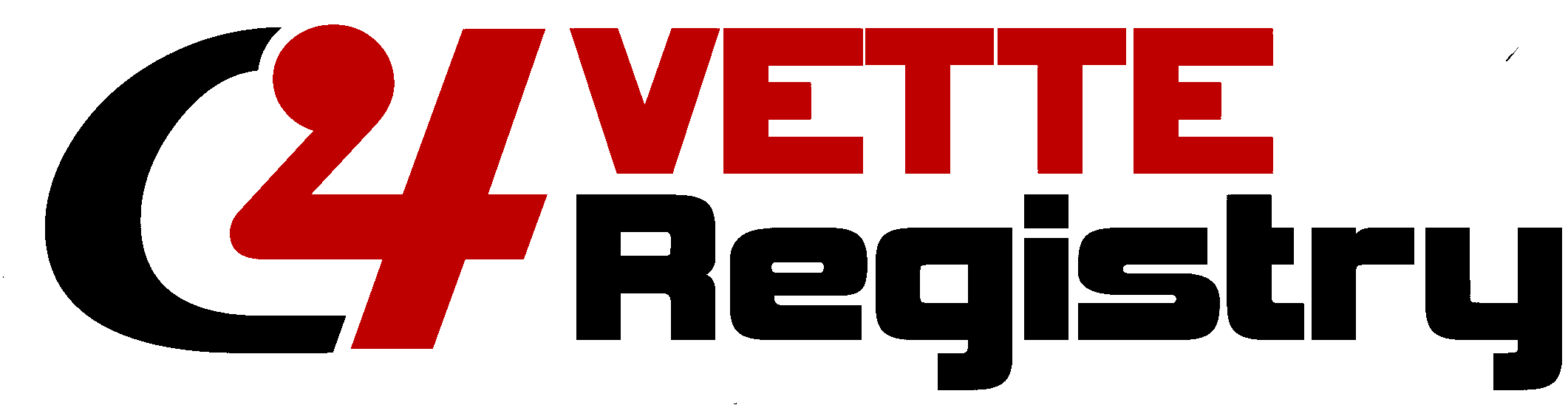Corvette is a registered trademark of the General Motors Corporation(GM) & Chevrolet Motor Division. Vette Registries, LLC is responsible for all site content (except for member submitted content or where otherwise noted) and does not claim or imply that Chevrolet or GM is responsible for Official C4 Vette Registry content. Vette Registries, LLC is independent from GM and is not affiliated with, sponsored or supported by GM. Copyright/trademark/sales mark infringements are not intended, or implied and are in fact used to support GM, Chevrolet and Corvette.
Official C4 Vette Registry content is Copyright 2001-2024, Vette Registries, LLC. Content may not be reused without written consent. All Rights Reserved. NS
Corvette (Vette) Model Years on this site: 1984 1985 1986 1987 1988 1989 1990 1991 1992 1993 1994 1995 1996