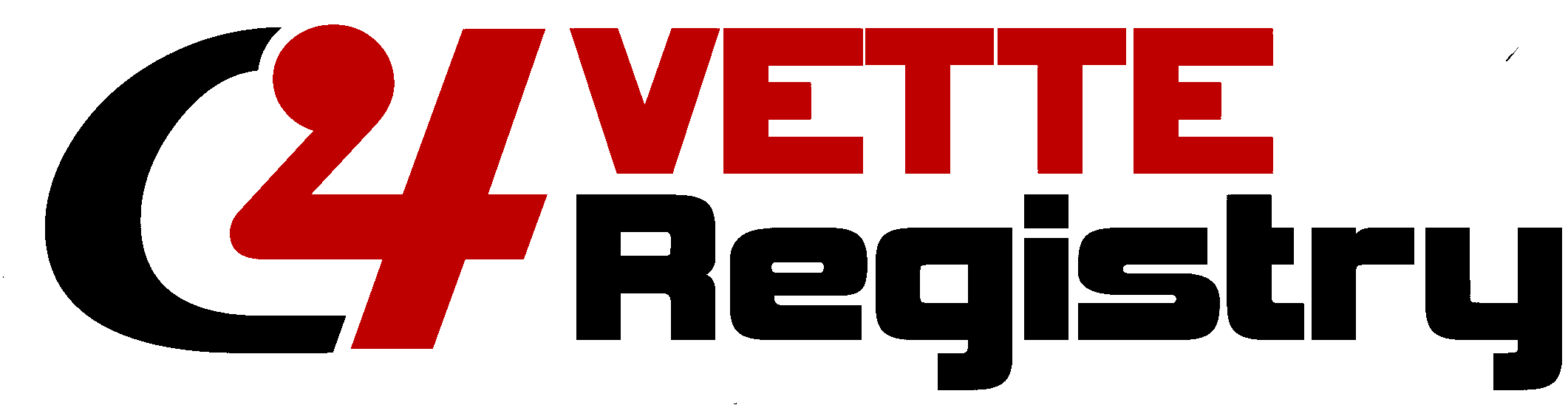Topic: How to apply Lulu discount codes to your calendar order
in Forum: Official C4 Vette Registry News and Information
Already a Member?
Click Here to Login
Not yet a Member?
Click Here to Register for Free!
Standard Member
Moderator
Send PM
Moderator
Eagleville, PA - USA
Joined: 3/18/2009
Posts: 5156
Vette(s): 1979 Corvette Red T-Top
I've been hearing from a few people that they had trouble finding where to enter the current Lulu promo code.
What you need to do depends on if you are using a large screen (desktop/laptop) or small screen (phone).
Large Screen Device
- Add the calendar(s) to your cart.
- Click the "View Cart" button
- Click the "Checkout" button
- Login/Register or click "Guest Checkout"
- If logging in/registering, do that now
- If doing Guest Checkout, enter your email and click "Continue to Shipping"
- Under "Your Cart" on the right side, click the link "Add a Discount Code +" (see screenshots below)
- Enter the current promo code (see screenshots below)
- Click "Apply"
- Fill out your shipping info and continue with rest of checkout process.
Small Screen Device
- Add the calendar(s) to your cart.
- Click the "View Cart" button
- Click the "Checkout" button
- Login/Register or click "Guest Checkout"
- If logging in/registering, do that now
- If doing Guest Checkout, enter your email and click "Continue to Shipping"
- Scroll to the bottom of the page and click the down-arrow to the right of "Your Cart" (see screenshots below)
- Click the link "Add a Discount Code +" (see screenshots below)
- Enter the current promo code
- Click "Apply"
- Fill out your shipping above and continue with rest of checkout process.
Large Screen Screenshots:


Small Screen screenshots:



in Forum: Official C4 Vette Registry News and Information
SPONSOR AD: (Our Sponsors help support C4VR)